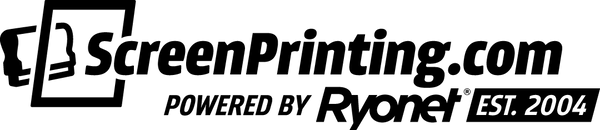Canvas art grabs attention and turns any space into a stunning centerpiece. It adds personality and creativity to your home or office, making sure no one misses its impact. Looking for a hobby that’s both fun and profitable? Start creating canvas art! It’s a fantastic way to unleash your creativity while earning money. With a laser engraver, you can bring your canvas art ideas to life quickly and precisely. Its ability to craft intricate, detailed designs makes the process simple and rewarding.
Ready to start? Here’s everything you need to create your own laser-engraved canvas masterpiece!
WHAT YOU’LL NEED
- Laser Engraver: This example uses the xTool P2 Laser Engraver
- A piece of canvas: Make sure to measure it beforehand!
- Your image or design file: This will be used for engraving.
- Rulers and markers: For accurate measurement and placement.
- A test grid: Helps in finding the perfect settings.
STEP 1: PREP THE XTOOL P2
Before engraving, set up your xTool P2 to ensure optimal results.

Remove the risers to make room for the canvas. This step allows the canvas to lie flat, preventing misalignment during engraving. Then, lower the base plate to accommodate the thickness of the canvas.
Pro Tip: Double-check the alignment of the canvas on the base before starting. Precision here saves time and ensures the engraving is clean and even.
RELATED: LASER CUTTING MATERIALS EVERY SCREEN PRINTER SHOULD KNOW
STEP 2: POSITION YOUR CANVAS

Place the canvas inside the xTool P2, centering it as much as possible. If the canvas is larger than the engraving area, focus on aligning the section you want to engrave.
WHY MEASURING MATTERS
Proper measurements ensure your design fits perfectly on the canvas. Use a ruler to measure the canvas dimensions, adjust the design in the xTool software to match these measurements, and lightly mark the canvas edges if needed to keep the placement precise.
RELATED: EXPAND YOUR SCREEN PRINTING SERVICES WITH XTOOL LASER AND ENGRAVING
STEP 3: NAIL YOUR SETTINGS
The secret to clean, crisp engraving lies in dialing in the right settings. Testing is the key to success.
USE A TEST GRID
Running a test grid helps identify the ideal combination of power, speed, and line density for your canvas. For this project, the following settings worked perfectly:
- Power: 20%
- Speed: 280 mm/s
- Lines per cm: 220
- Gray Scale Mode: Comic 2
What is Gray Scale Mode? This setting adjusts the laser’s intensity to engrave lighter and darker areas based on your design, adding depth and texture for a stunning result.
STEP 4: EDIT YOUR IMAGE

Prepare your design to ensure it engraves beautifully. Convert the image to gray scale to create contrast and depth. Apply the Comic 2 filter in the xTool software for sharp details, and preview the positioning on your canvas to confirm it’s aligned perfectly.
RELATED: LASER ENGRAVING LEATHER PATCHES FOR HATS MADE EASY
STEP 5: START ENGRAVING
Now comes the exciting part! With everything ready, hit the "Go" button on the xTool P2 and monitor the process to ensure the laser is engraving correctly and the canvas stays in place.

Watch as the xTool P2 brings your chosen design to life with precision and stunning detail.
CONCLUSION
Laser-engraved canvas is a simple and cost-effective way to add a personal touch to your space. Whether you’re decorating your home or office, these designs showcase your unique style while elevating the overall vibe of the room. They’re perfect for filling empty spaces or even covering up those little wall imperfections you’d rather not see.

Beyond personal use, laser engraving on canvas opens the door to a profitable business opportunity. Custom-engraved art pieces make great gifts, décor items, or even a unique addition to your screen printing offerings.