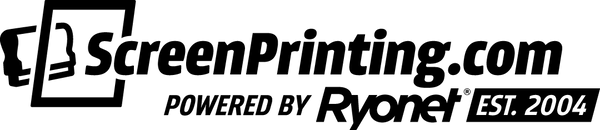Want to make the most out of your transfer sheets and get the best bang for your buck? With the Gang Sheet Builder from Ryonet and Ninja Transfers, you can create custom layouts that utilize every inch of space. Here’s a simple guide to help you build your perfect gang sheet and maximize your apparel customization!
STEP 1: SELECT YOUR GANG SHEET SIZE
Start by selecting your desired gang sheet size. Choose the size that fits your needs – this will be the canvas for all your designs.
STEP 2: BUILD YOUR OWN GANG SHEET
Click Build Your Own Gang Sheet and then select Start New. This will take you to the page where you can start uploading your design files.
STEP 3: UPLOAD YOUR IMAGES
Upload one or multiple design files to the builder. High resolution or vector files work best to ensure your designs are crisp and professional. Choose your first design file to add to the sheet.
STEP 4: POSITION AND DUPLICATE YOUR DESIGNS
Use the zoom feature in the upper right corner to adjust and view your design placement.
Click Auto Duplicate and select your desired quantity. Hit Duplicate, and you’ll see your design auto-populate across the sheet.
You can use the button to view the entire gang sheet, allowing you to see how much space is being used.
STEP 5: FILL EMPTY SPACES EFFICIENTLY
You want to make sure you’re using every inch of the sheet, so keep duplicating your design until you’re satisfied with the layout. Adjust the image quantity as needed to fill any empty spaces.
STEP 6: ADD MORE DESIGNS
Upload your next design file and repeat the process. Duplicate it a few times and increase the quantity, then use Auto Duplicate to fill any remaining gaps.
Revisit your previous design files to fill any remaining empty spaces. Adjust the layout by setting it to go, for example, five across and duplicating it until the space is fully utilized.
STEP 7: SAVE AND ADD TO CART
Once your gang sheet is complete and every inch is used up, click Save and Add to Cart. You can choose to Name it for Future Use or proceed directly to checkout.
STEP 8: INSPECT AND FINALIZE YOUR ORDER
After uploading, inspect your artwork one last time. If everything looks good, check the Print-Ready box. Add your design to the cart and either exit or start a new gang sheet.
FINAL STEP: CHECKOUT
Once your gang sheet is ready, proceed to checkout. You’re all set for your Pro Direct Transfer from Ryonet and Ninja Transfers!
WHY USE THE GANG SHEET BUILDER?
- Maximize Efficiency: Utilize every inch of space for multiple designs, saving time and money.
- High-Quality Prints: Ensures your designs are sharp and professional with easy-to-use tools.
WHY CHOOSE PRO DIRECT FILM TRANSFERS ON SCREENPRINTING.COM?
-
Earn Points with Every Purchase
- Earn points with every Ninja Transfers order, redeemable for discounts or rewards on future purchases.
- Save more as your business grows, whether ordering DTF transfer sheets or custom transfers in bulk.
-
Free Shipping Perks
- Enjoy free shipping on qualifying orders through Ryonet.
- Save on shipping costs when restocking supplies or ordering for large projects.
-
Expert Support and Learning Resources
- Access expert support for troubleshooting transfer processes and tricky fabrics.
- Explore a library of tutorials and workshops to optimize your use of Ninja Transfers and DTF transfer sheets.
RELATED: RYONET X NINJA TRANSFERS - PRO TRANSFERS DIRECT TO YOUR DOOR
READY TO GET STARTED?
Click here today and start ordering your Pro Direct Film Transfers with ease. With these simple steps, you’ll be pressing like a pro in no time! Happy customizing!