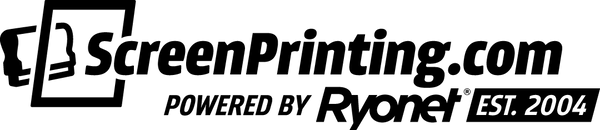CTS screen printing (computer-to-screen) lets you skip the film and image your artwork directly onto emulsion-coated screens using a RIP and CTS printer like the EXILE Spyder II. This digital workflow improves registration, saves time in the darkroom, and makes screen prep more precise. Combined with tools like the Baselayr VT2536 Exposure Unit, it’s the fastest way to create press-ready screens with consistent results.
Let’s be honest. Prepping screens can feel like a grind. But when your workflow’s dialed, that whole process gets faster, cleaner, and way more reliable. That’s exactly what the EXILE Spyder II CTS system delivers. From Adobe® Illustrator to printed screens, this setup brings precision, speed, and repeatability into your darkroom.
Want the Illustrator template featured in the video? Click here to request it and we’ll send it straight to your inbox.
Here’s how the Spyder II connects the dots between your art and your screens without film.
Step 1: Prep in Illustrator

Start by cleaning up your file in Adobe Illustrator. Make sure each color is set to spot color and placed on its own layer. Rename each swatch to reflect the print order like “#1 Base,” “#2 Cream,” “#3 Orange.” That order matters when it comes time to image your screens.
In the Attributes panel, make sure “Overprint Fill” is checked. This ensures your artwork prints properly through your RIP and maintains the correct layering for screen exposure.
Labeling your screens with spot colors in your art template ensures that critical print data is output directly onto the screen for better shop communication.
RELATED: PRINT SHOP GAME CHANGER WITH THE EXILE SPYDER II | LEE STUART
Step 2: RIP to the Spyder II

When you're ready to print, select the Spyder II as your printer. Make sure you're using the correct PPD: RTI RIP-KIT v4. Set your output option to “Separations (Host-Based)”. You’ll see all your separations displayed. Pick the ones you want to image, then dial in your halftone lines, dot shapes, and angles as needed.
Hit print. The built-in RIP processes your files and automatically routes them to a designated folder on the Spyder II workstation. This part of the workflow is locked in during installation, so there's no manual juggling of files.
RELATED: HOW THE SPYDER II IS TRANSFORMING SCREEN PRINTING BUSINESSES
Step 3: Image and Expose

Drag your separations into the Spyder Queue interface, confirm your screen template, and hit print. The Spyder II CTS images the screen with high-resolution accuracy, no vacuum frame or film required.
Pair that precision with the Baselayr VT2536 LED Vertical Exposure Unit to expose your screen. This unit was built with CTS workflows in mind and ensures tight registration from darkroom to press.
Simplify, Speed Up, and Scale
With the Spyder II and VT2536 combo, you eliminate films, boost accuracy, and drastically reduce screen setup time. That means your press team hits the ground running with fewer errors and more consistency on every job.
RELATED: BASELAYR VT2536: THE VERTICAL EXPOSURE UNIT BUILT FOR CTS PRECISION
Ready to Level Up?
If you’re chasing consistency, speed, and control, the Spyder II workflow is a proven way to get it done. Whether you’re prepping five screens a day or fifty, this system scales with you.
Your creativity deserves better tools. Build a smarter workflow that works as hard as you do.
→ Explore CTS Systems
Request the Illustrator Template
Want to streamline your setup like we did in the video? Request the Illustrator template featured in the Spyder II workflow and we’ll email it to you. It’s pre-built with labeled spot colors, layer separation, and screen tags for faster file prep.
Fill out the form below and it’ll be on its way to your inbox.