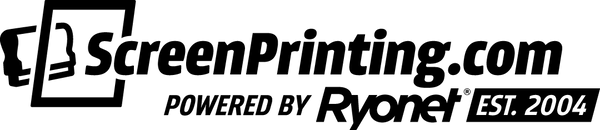AccuRIP Software Help
Originally Posted: June 2010If you need help with AccuRip or if your AccuRip won't print right here are a few things you may not know about AccuRip Software. (see additional tech support videos below.)
1. How to upgrade AccuRIP?
AccuRIP is so easy to upgrade, download the "latest trial" version from the web and use that installer to update your present version. The installer will recognize your serial number and simply perform the necessary upgrade. All settings will be retained and there will be no need to enter the serial number again.2. How do I know what version of AccuRIP I have?
Mac users can look into the "about" window located under the AccuRIP Menu, while Windows users go to the Help Menu and choose "about". This window will show the "version number as well as the build number" of AccuRIP.
The build number tells you if your software is the latest release for that version. The higher the number the newer the release.
3. Updates vs Upgardes:
Updates: AccuRIP is kept "current" and offers all "updates" for FREE. An update is anything that keeps the previous version of AccuRIP compatible with Operating System releases. Updates end when an Upgrade is released. Upgrades: contain NEW features that enhance the users ability.
4. How to move AccuRIP form one computer to another:
AccuRIP has a great ability to "share" itself with an unlimited number of computers on the same network making it only necessary to install one version of AccuRIP pre printer onto a single computer. However, sometimes a user wishes to physically "move" the software and that is easy to do. An active internet connection is a must.
a. From the "Activation Menu" choose "Transfer Activation". A message will tell the user the process was successful.
b. With about 20 minutes for the security servers to fully authorize and use the same code to install AccuRIP to another computer.
c. If you have any issues contact tech support.
5. My computer crashed and I need install AccuRIP to another computer:
a. Contact tech support for help. To start working immediately, simply download the fully functional trial for the new computer (hard drive).
6. I deleted AccuRIP before I "transferred" the activation, what do I do?
Simply re-install AccuRIP by running the installer again. Open AccuRIP and choose the "Activation Menu then "transfer the activation". Once complete, you can delete the program.
7. What if I need to use it on more than one computer, are discounts available?
Yes, but lets be sure you need more than one copy first.
a. AccuRIP can be "shared" so if you have many computers but only "one" printer then you only need one copy of AccuRIP.
b. If you have a computer (laptop) in two locations, but only have "one" printer, again you don't need two RIP's. When your laptop returns to the network you can use AccuRIP as a shared program and print. If the computers are in different locations and the printer is always in the same location you can create a virtual connection and share the RIP.
c. If you have "two" printers and wish to print to them simultaneously, now you need two RIP's and you can receive a 10% discount on the second software. You set setup AccuRIP on two computers and "share" the AccuRIP driver.
d. I have two or more printers but I have only one computer.
e. You can create driver for each printer. Each time you wish to print to a different printer you open the Setup feature of AccuRIP and set the configurations for that printer then print.
RYONET's HYBRID AND TRIBRID SYSTEMSThe Epson 4800 and 4880 HyBrid and Tribrid Systems from Ryonet are some of the most versatile encompassing digital printer packages on the market. This pages contains tech data and information pertaining to the Sawgrass Hybrid system, how to use the TriBrid with AccuRip, and much more. Check out the info and video below to see how you can setup AccuRip with the Epson 4880 HyBrid or TriBrid systems to print film positives.
The Epson 4800 and 4880 HyBrid or TriBrid systems use 8 cartridges in a dual CMYK format. When setting up AccuRip, you want to setup the rip in MULTI BLACK function in order to have the functionality to select specifically the Light Black Cartridge (slot 5) which contains ChromaBlast black. We have found the ChromaBlast black works GREAT for opaque film positives. It's important to remember that when printing with either of these printers, we recommend using a high quality water proof film positive, like Ryonet R-Film. Its also VERY important to note that in order to use these systems for printing film positives you must use AccuRip, if you print through the standard Epson driver, you will print out of the Sublijet black cartridge and it will not be opaque. See the diagram which shows the Hybrid or TriBrid ink cartridge configuration.
This video explains setting up AccuRip and printing with it using either the 4880 or 4800.
Recommended print settings for optimal density using ChromaBlast Black (slot 5 - light black) and AccuRip.
We do not recommend using bidirectional printing with the Epson 4880 because sometimes it can cause registration issues.