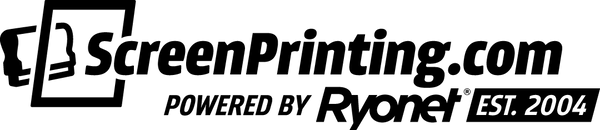For this week’s feature on our Inventory Management System we are going to focus on the supplies you use while actually printing on your press, so the supplies that you keep handy on your press cart. In previous weeks, we have discussed the basic principles of the inventory management system and how to apply these principles to both your ink and darkroom supplies. Before we get started on explaining how to adapt this system for your on cart supplies, please check out the introduction blog, otherwise, this one may seem a bit confusing.
Now that you have checked out the introduction blog, let’s get started with how to adjust this system for your on cart supplies.
The Visual Inventory Management system is a double minimum system that alerts you and your team about your shop’s immediate inventory needs with simple visual cues. The foundation of this system is the idea that you stock your inventory with twice the amount of product you need for your designated trigger time to guarantee that you have all the products you need.
Setting Up Your Press Cart
This system works a little bit differently for on press supplies because you will be using a press cart rather than shelves. In order to set up the system for your on press supplies, grab some tape and a pen. Divide your press cart into two sections. Label one your primary section and the other your secondary section. Your press cart is great for all of your on press supplies, but for the purpose of this blog we are going to focus on Screen Tape, Water Based Adhesive, Sgreen Aqua Wash Water Based Ink Degrader, and Sgreen Supreme Wash Ink Remover. The least amount of supplies needed for our designated trigger time of 1 week is two rolls of tape, one quart of water based adhesive, one quart ink degrader, and one quart of ink remover. Place all of these items in the primary section of your press cart.
Because this inventory management system is a double minimum system, we need to double the amount of these supplies and place them in the secondary section of your press cart.
Using the System
When it is time to use one of your on press supplies, such as screen tape, grab it from the primary section. Once you are done using the product place it back in its appropriate spot. When you run out of this product, take its counterpart from the secondary section and place it into the primary section of your cart. Make sure to do this for all of your on press supplies.
When you have hit your set trigger time, take a visual audit of your secondary shelf to see what supplies are missing.
Keep in mind that when reordering, you should ideally have about 20% of product left when the reorder arrives at your door. This means you need to consider reordering at the 30-40% mark, taking into consideration your workload and buffering product delivery time.
Once you figure out what supplies you need to order, open up your Quick Order App or log on to screenprinting.com and easily place your order.






Book a Consultation
If you are ready to set this system up in your shop, follow this link to set up a consultation with one of our print pros. We’ll dig in to discover your specific business needs and create a customized Visual Inventory Management solution to help lean out your business. A 10% discount on your backup row of supplies will be included in this consultation.
About the Quick Order App
The all new Quick Order App is the fastest way to order your consumables without taking you away from production. To learn more about the quick order app check out the videos here and here. The app is available in the Apple App Store as well as Google Play!