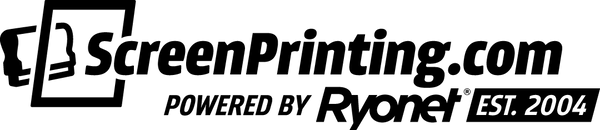In our last two blogs of the inventory management system series, we introduced you to the basic principles of the system and then showed you how to apply those principles to the ink in your print shop. If you haven’t read these blogs yet, please do so now. Without the knowledge from the previous blogs, this one may be a bit confusing.
Now that you have read the introduction blog and the video blog, we are going to walk you through how to apply Ryonet’s Inventory Management System to your darkroom.
Ryonet’s inventory management system is a double minimum system that alerts you and your team about your shop’s critical inventory needs. The basis of the system is that you set up your inventory with twice the amount of product that you need. This way, if you run out of one, you still have a spare, but also know that you need to order a new one.
Setting up Your Shelves
You will want to designate two shelves for the supplies in your darkroom. Label the top shelf your secondary shelf and the bottom shelf your primary shelf. We use two shelves of a wire rack in our dark room. It is a good idea to have your supplies lined up in the order that you would use them, however, you can choose what is best for you. This inventory management system is moldable and flexible.
The double minimum system is meant to organize all of your supplies in your dark room, but for the purpose of this blog, we are going to explain the system Scrub Pads, CryoPrep, Baselayr Complete , Sgreen Ink Degrader, and Sgreen Emulsion Stripper. The least amount of supplies needed for our designated trigger time of one week is as follows: 3 Scrub Pads, 2 quarts of CryoPrep, 1 gallon of Baselayr Complete, 1-Quart Ink Degrader, and 1-Quart Emulsion Stripper. Place these on your primary shelf.
Because this system is a double minimum system, we need to stock up our secondary with the same supplies.
Using the System
When it is time to use one of your supplies, such as Baselayr Complete, remove it from the primary shelf. When you use up all of that product, move the product from the secondary shelf to the primary shelf. Make sure to do this for all of your supplies.
When you have hit your designated trigger time, take a visual audit of your primary and secondary shelf.
Keep in mind that when reordering, you should ideally have about 20% of product in your remaining container when the reorder arrives at your door. This means you need to consider reordering at the 30-40% mark, taking into consideration your workload and buffering for product delivery time.
Once you have figured out what you need to order, open up your Ryonet Quick Order App or head on over to screenprinting.com to easily place the order.
The next blog in this series will show you how to adapt this inventory management system to your on press supplies. If you have any questions on how to make the system work for you, please don’t hesitate to reach out to us.





Book a Consultation
If you are ready to set this system up in your shop, follow this link to set up a consultation with one of our print pros. We’ll dig in to discover your specific business needs and create a customized Visual Inventory Management solution to help lean out your business. A 10% discount on your backup row of supplies will be included in this consultation.
About the Quick Order App
The all new Quick Order App is the fastest way to order your consumables without taking you away from production. To learn more about the quick order app check out the videos here and here. The app is available in the Apple App Store as well as Google Play!
The post Using the Visual Inventory Management System within Your Darkroom appeared first on Ryonet Blog.