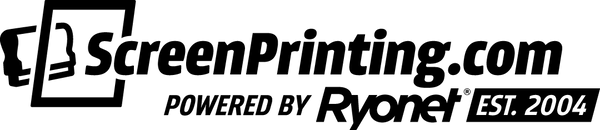Creating a white base for screen printing is essential to make sure your colors pop and look vibrant, especially on dark fabrics. This tutorial from walks you through the steps to prepare your design, apply choking and trapping techniques, and finalize your print to achieve professional results. With these techniques, you'll avoid the "Oreo cookie" effect, where white edges show around your design, and ensure your prints are clean and precise.
PREPARING YOUR DESIGN
Start by cleaning up your artboard. Remove any unneeded elements and center your design. Add registration marks at the corners to help align everything during printing.
RELATED: HOW TO CUSTOMIZE A DESIGN FROM A VECTOR PACK IN ADOBE® ILLUSTRATOR
CHOKING AND TRAPPING EXPLAINED
CHOKING
Choking means making the white base a bit smaller, so the top color covers it fully. To do this, add a small, non-printing stroke (0.5 pt) to the white base. This removes a tiny bit from the edge, allowing the top color to cover it.
TRAPPING
Trapping is adding a stroke to the top color to make sure it overlaps the white base. By adding a 0.5 pt stroke to the top color, it covers the edge of the white base, ensuring clean prints with no white showing.

FINAL STEPS AND PRINTING
Check that all elements are aligned correctly. Save the white base and color files as separate PDFs. Use RIP software like ImagePrint R.E.D to handle your spot colors and make sure your films print correctly.
Print your design on a test shirt to make sure the white base and colors overlap properly, leaving no unwanted white edges.

RELATED: HOW TO MAKE A T-SHIRT DESIGN IN PROCREATE
BOOST YOUR SCREEN PRINTING ASSETS
Take your screen printing skills to the next level with the full Illustrator course. This course teaches you how to create professional designs using Adobe Illustrator.