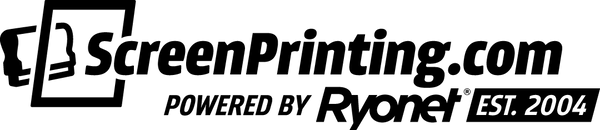Have a ton of great t-shirt ideas but don't know how to design them? Graphic Designer Cory Romesier of Golden Press Studio will walk you through how you can create your own design in Procreate. He'll share helpful insights about Procreate, tricks you can utilize to take the design to the next level, and how to mock it up on a shirt. Check it out!
If you’re new to Procreate or want to learn how to use the drawing software like a pro, check out Cory’s free class on designing in Procreate. It’ll teach you all about the interface, actions, design methods, and more. Before we begin, you'll need a few tools — an iPad, an Apple Pencil, and Procreate. Got 'em? Sweet, let's get into this.
GETTING STARTED
Open up Procreate and make a new document. Cory likes 3456 px by 5184 px at 300 DPI. It's a little large, but Cory prefers to work with big documents because he wants the design to be as clean and crisp as possible. Play around and determine what size would be best for you.
What do you envision the color of the shirt to be? What about the color of the ink? Change your background and pencil color to match your idea.
DESIGNING
If you're no artist, don't fret. You don't need to draw anything from scratch here. Search for inspiration on Google for different aspects for the design. Cory pulls a skull from Google to help him out.
Once you found images that you like, hit the Wrench tool in the upper, left-hand corner and paste the image on the document. To crop out any unnecessary parts of the image, bring the image to the corner of the document and line it up to how you'd like it to look. Press the Arrow tool on the top of the document to crop off those sides. Repeat until the image looks good to you.
Create a new layer. It's time to trace the object to establish the foundation to your new design! Once you have traced it, you can add your own unique flair by adding shadows or highlights. Play around, draw some lines, and watch your design come to life (if you need some guidance, watch the video because Cory does some excellent work).

Photo by Golden Press Studio
If you have any other parts of the design you still need to incorporate, make a new layer and paste the images onto the document and go through the process of image-tracing and creating your own flair to it.
Once you have all the elements of the design drawn out, you can start working to merge them together. Place the element on top of the other, angle it, and start erasing where the two overlap. When you have finished and you like the look of the design, merge all the layers together by pinching them together.
Think your design just needs a little something something? Try adding some texture to it. Cory uses a texture brush from a Halftone Texture Brush Pack he created to make it even more original.
CHECK OUT GOLDEN PRESS STUDIO'S ART DOWNLOADS
Need some text? Bring your design to a whole new level by incorporating fonts created by other graphic designers. In the video, Cory uses the Hot Gold Font he made. To use a font, click the Wrench tool and select add text.
If you’re looking for a bunch of designs in one pack, you’ve come to the right place. With the Complete Procreate Bundle Pack, you’ll get nine packs rolled into one. You can get to drawing your next masterpiece without the hassle of shopping around.
HELPFUL TRICKS
Ready to start free drawing? Go to the Wrench tool and click on Canvas. Turn on Drawing Guide and click Edit Drawing Guide. A menu will pop up in the bottom of the program. On the far right side of the menu, there's a tool called Symmetry. Turn on Assisted Drawing. Now here comes the magic. Whatever you draw on one side, the program will replicate that exact drawing on the other side, making a symmetrical design. It's incredibly helpful to maintain the consistency and saves you time since you only need to draw half of the design.
While you're using the Symmetry tool, you can do a few other things to make your life a little easier. Say you're trying to draw an arrow (or something with a point), hold the pencil down and the program will snap the two lines at that point. You could also put your finger down on the screen, the program will snap the lines at 15 degrees.
LEARN HOW TO USE VECTOR TEXTURES IN YOUR DESIGN
GESTURES IN PROCREATE
One of the best aspects of Procreate is that it’s easy to use. Finding buttons in menus is fine, but what if you could find that menu just by swiping or tapping? In Procreate, completing actions is easy.
If you don’t like the line or shape you just drew, don’t worry. You can undo it. To undo an action, tap the screen with two fingers. To redo that action, tap with three fingers. This will restore the action you just undid. If you want to undo a series of actions, press and hold two fingers on the screen. This will undo actions until you lift your fingers off the screen.
Pro Tip: If you exit the artboard or the app, your artwork will save the way it was when you exited the app. You won’t be able to redo any action when you reopen the document.
Procreate is also equipped with a “Predictive Stroke.” Any wavy, wobbly writing will appear sharp and clean, just the way you want it. With enough practice, you’ll be able to write essays in Procreate (not like you’d want to).
There’s a bunch of gestures to utilize in Procreate. If you don’t like a gesture or want to change the function it has, you can! You can customize the gestures in Procreate to match the way you work. Go to Actions> Preferences> Gesture Controls to access the Customization Menu.
LEARN 5 ESSENTIAL GESTURES TO KNOW WHEN DESIGNING IN PROCREATE

Photo by Golden Press Studio
To wrap up your design, place it on a shirt to see how it would look. Snag an image off of Google or where you purchase blank shirts from and paste it. Drag your design over it and bam — you have your mockup.
See? You can make your own t-shirt design in Procreate! Replicating objects and adding your own style to it is how you get started. The more you practice and experiment, the better you'll be at creating art. If you make any rad t-shirt designs, tag us on social media. We'd love to see it.