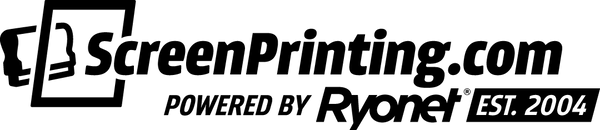It’s common knowledge that joining reward programs helps you get steals on products you use all the time. Creating an account on ScreenPrinting.com works the same way. Let’s walk through the reasons to make an account, how to create it, and what you’ll get out of it.
WHY DO I WANT AN ACCOUNT?
Every time you make a purchase, you’ll earn rewards on your online account. These can be redeemed as a promo code as you earn them. Every dollar you spend earns you 3% back! As you can imagine, points add up fast when you’re consistently ordering supplies or making any big equipment purchases. Points will add up to dollars you can use to save money on future orders or free products. We’ll talk about how to add these to your account later.
You’re the first to know about new products, exclusive promo codes, and other information that comes straight to your inbox. With a ScreenPrinting.com account, you’ll get weekly newsletters and access to members-only promo codes. What’s not to like about that?
ACCESS YOUR ORDER HISTORY
In addition to exclusive information and rewards, you’ll also be able to access your order history. When you create and activate your account, it’ll keep track of everything you have ordered so you can go back and get the products you like again and again without having to navigate the website.
But wait: it gets better. Having an activated account means you'll get the best support. A rep from ScreenPrinting.com keeps tabs on your orders and can recommend items.
HOW DO I SET UP AN ACCOUNT?
Setting up a ScreenPrinting.com account is easy. With a few simple steps, you’ll be on your way to earning rewards and being in the know. Follow these steps to set up your account:
1. On ScreenPrinting.com, click the dropdown menu that reads “My Account.” From here, you’ll be able to either sign in to your existing account or create a new one.

2. Add your first and last name, company name (if applicable), and an email. Create a password that you’ll use to log in once your account is created. Verify that your information is correct (and write down your password) and hit “Create My Account."

4. Once you’ve created your account, you’ll receive a confirmation email. Make sure to check your spam folder if you don’t receive an email. Follow the link to activate your email and your account.
5. Bonus Step: If you are looking to be tax exempt, first create your account on ScreenPrinting.com. Then, when your account has been activated, email your information and a tax exemption certificate to success@ryonet.com. They’ll get you all set up.
HOW TO APPLY POINTS AT CHECKOUT
Members earn points for every dollar they spend. Redeem points for deep discounts or free products. (Please remember that to earn these points, you must be signed into your account every time you checkout.) How do you apply them at checkout to get those great deals?
To see how many points you have accrued, click the green “$” at the bottom left of your screen on ScreenPrinting.com. A pop up will appear prompting you to either sign up/log in to view your rewards. Once you’ve logged in, your points will show up in the pop up window.

From the window, you have a few options. The first section shows the rewards you can redeem. The menu displays how long you have until your rewards expire. The next menus provide information regarding how to earn rewards and how to redeem them. Earn rewards by purchasing products, writing reviews, uploading photos, and more.
To redeem rewards, follow the “Ways to Redeem” menu. You'll see a few options with reward point numbers assigned to them. For example, 3000 Rewards points equals a quart of FN-INK White Plastisol Ink.

If you’re looking for those specific items, click on them and you’re good to go! If you just want to save some cash on your next order, click on the “Discount Code” button. You’ll get a discount code that you can apply at checkout.

APPLYING REWARDS AT CHECKOUT
To apply the rewards to your cart, first place the item(s) you want to purchase in your cart. Once you’re done shopping, grab the discount code before you go through the checkout. The rewards menu will not appear when you’re in the cart, so you won’t be able to retrieve the code. Copy the code before starting the checkout process.
Once you have copied the code, go through the checkout process. When it’s time to fill out the payment information, paste your discount code into the “Gift or Discount Code” space. Simply hit “Apply” and it will apply the discount to your total.

If you experience any issues using your code, reach out to a rep. They can tell you if the code is expired or help you apply it. Be aware: you can’t stack discount codes. The limit is one per purchase.
If you run into any problems or have questions, feel free to reach out to the team. We’re here to help. Get your account up and running today.