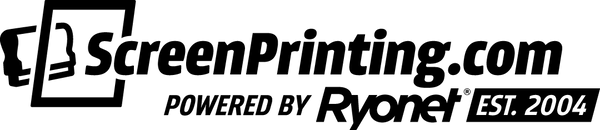Imagine this: you separate halftone artwork in Photoshop and it looks great. When you go to screen print it onto a garment, the image looks oversaturated and areas that should “fade” are way too dark. Those halftone dots didn’t all work together to create the masterpiece you saw on your computer screen.
Sound familiar? It’s called dot gain and occurs whenever a squeegee is pulled across a screen, causing pressure. The good news is that there’s an easy way to adjust for dot gain within Adobe® Photoshop.

HOW TO ADJUST FOR DOT GAIN
Dot gain happens with all inks and can happen to anyone. Let’s use a simple grayscale image as an example. To make the image grayscale, find Image, click Mode and Grayscale to make the image completely black and white. Choose “do not merge” and “discard all color information” in the popup windows.
One great way to compare the dot gain adjustments you’ll make is to duplicate the grayscale layer. You’ll be able to see how the image changed, and can always go back to the original. If your design is white on a black background, invert the image using Command/Control I so the final result looks like a negative.
Now let’s adjust for dot gain. To see the dot gain profiles, head up to Edit. Select Color Settings to check out dot gain. As a rule of thumb, a lower percentage means more shadows. Screen printers typically choose 30% dot gain. If 30% is still blowing the image out, it’s time to make some more adjustments.
Hit Command/Control M to pull up the Curves window. This window allows printers to change the shadows and highlights of the image. The curve near the bottom left of the window reads 90%. Change it to 75% and see what you think. Happy with the image? Great! Seeing room for improvement? Make adjustments to the other curves until you reach an outcome you like.
Adjusting for dot gain can get a little tricky. One factor to consider when making these changes is your darkroom capability.

KNOW YOUR DARKROOM
Tiny halftone dots give great detail, but not all darkrooms can handle it. Test your darkroom to see if you can expose details of a 10% dot. Can you? Awesome.
If not, adjust your art so those dots will show up when you expose the screen. Most shops won’t be able to get a 2% or 3% dot. This needs to be adjusted in the artwork so you have an accurate representation of the design of the shirt.
Once your darkroom setup can handle the halftone dots you’re trying to create, it’s time to add the finishing touches.
RELATED: EVERYTHING YOU NEED TO KNOW ABOUT MAKING A DARKROOM IN A CLOSET, BATHROOM, AND GARAGE
FINISHING UP
Happy with the curves and dot gain percentages? Click OK and compare it to the original grayscale layer you made at the beginning. To convert the design to a bitmap, first duplicate the design to a new channel and grayscale the image again using Image-Mode-Grayscale.
Once the image is grayscale, head back to the Image window, hit Mode again, and select Bitmap. This will create a bitmap that shows the halftone dots as they will appear on your screen. Again, if your image is white on a black background, invert the design using Command/Control I.
Pro tip: Photoshop shows dot gain with more detail than the shirt will. Keep this in mind when comparing.
RELATED: HOW TO USE ADOBE® PHOTOSHOP TO CONVERT A DESIGN INTO HALFTONES

All that’s left to do is output the image, burn it onto a screen, and get printing. Adjusting for dot gain sounds like an advanced topic, but with a little experimentation and know-how, you’ll be able to adjust your artwork to perfectly print on a screen. Want more tips on separating artwork for screen printing? Check out the free courses to learn the basics.